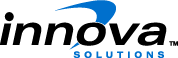The data landscape for enterprises is rising exponentially in volume, variety, and complexity. Unstructured, semi-structured and cloud-borne data need to be processed through various tools, frameworks, and custom services.
Azure Data Factory (ADF) is a data integration service based on the cloud. It orchestrates and automates the movement and transformation of data. ADF is a part of Microsoft’s analytics suite and is not a standalone ETL (Extract Transform Load) tool. Composing, orchestrating and monitoring is done for diverse data of various origins which give ADF a diversified data collector stature.
Azure Data Factory works across on-premise, cloud data sources as well as SaaS to assimilate, prepare, transform, analyze, and finally publish the data. Like a manufacturing factory that runs various equipment to ingest the raw materials and convert them into finished goods, ADF conveniently collects raw data from diverse sources and transforms them into ready-to-use information.
In addition to the above functionalities, Azure Data Factory also provides a dynamic monitoring dashboard where the users can monitor the data pipelines.
Azure Data Factory Concepts
Dataset: Datasets are named references/pointers to the data you want to use as an input or an output of an Activity. E.g. table, files.
Activity: Activities define the actions to perform on your data. E.g. HIVE, copy.
Pipeline: Pipelines are a logical grouping of Activities. E.g. manage, monitor, schedule.
Linked service: Linked services define the required information for Data Factory to connect to various external resources (Connection Strings). E.g. SQL server, Hadoop cluster.
Developers can also create Data Factory with Azure Portal, PowerShell (using Azure Resource Manager templates), Visual Studio (with Azure .NET SDK 2.7 or later), REST APIs – Azure Data Factory SDK. Users can author activities, combine them into a pipeline and set an execution schedule.
ADF Can Come Handy in the Following Scenarios
- Access to data sources such as SQL Server On-premise, SQL Azure, Azure Blob Storage, etc.
- Data transformation through Hive, Pig, C#, etc.
- Monitoring pipelines of data, validation, and execution of scheduled jobs and more.
- Loading into desire destinations such as local SQL servers, SQL Azure or Azure Blob Storage, etc.
Prerequisites to Use ADF
- Microsoft Data Management Gateway
- To sign up, credit/debit card information is needed. A free trial of 30 days is available.
It’s a common notion that Azure is here to replace SSIS but ADF comes as a complimentary service and not to compete with SSIS.
| SSIS | ADF | |
| Development Tool | SSDT/BIDS | Portal, ADF Editor, PowerShell, JSON Script |
| Data Source and Destinations | Many sources and destinations | AZURE Storage, ASURE SQL database, SQL Server, Filesystem |
| Data Transformations | Many transformations | Fewer activities. Need to write own activities. |
| Environment | Administrative efforts need good software hardware | Azure will take care of everything |
| Pricing | Pay for futures | Pay per Usage |
| Error handling | Error handling through event handlers, the failure precedence constraint | Alert Rules, no event handlers, error message logging |
| Deployment | Deployment wizard | PowerShell Scripts |
| Monitoring | SSIS logging and catalogue reports | Powerful GUI, DataSlice execution, drill through monitor feature |
| Data Lineage | None | Available |
| Security | Role-based for deploy, execute and monitor | Roles such as owner, contributor, reader, data factory contributor, and user access administrator. |
Moving On-premises Files to Azure SQL Database
Steps to copy .csv file data to cloud databases.
- Place the Source file (.csv) file on the local machine.
- Create SQL Database in Azure portal.
- Create a destination table for the above-created database using SSMS on your local machine.
- Create Data Factory in the Azure portal for the required transfer:
-
- Create a gateway to access on-premises resources (File, Database).
- Create Linked service for Source (File) and Destination (Azure table).
- Create Datasets for Source and Destination.
- Create a pipeline to move data from Source to Destination.
- Monitor and Manage – for each data set we can see the status of the row (whether it is transferred or not, failure logs if any, re-run option if required).